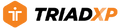Support: Replacing, removing, or adding prescribed exercises in TriadXP
Replacing, Activating and Deactivating Prescribed Exercises in Workouts
You found a training program you want to follow. But sometimes life throws you a curveball, or there's an exercise you're not comfortable performing or one you want to replace or add. No worries. You have several ways to alter your workout to meet your needs using the workout's prescribed exercises.
How It Works
- Select a Program from your Library, then the specific Workout you want to perform. The Workout will appear in the Workout Details screen.
- In the right hand corner of the top menu bar, tap on the three dot icon (“…”). A pop-up Workout Settings screen will appear. Tap on the Adjust Workout button.
- The Adjust Workout screen will appear displaying all the prescribed exercises in the workout. All Active exercises in a workout are marked with green check marks. Deactivated exercises will not be check marked.
- To Activate or Deactivate an exercise, simply tap on an exercise. You can Activate as many exercises as you’d like, but at least one exercise must be activated.
- Once you’re satisfied with your selection, tap the “<” icon in the upper left corner of the top menu bar to save your changes and return to the Workout Detail screen.
- If you want to perform your revised workout later, select the “<” icon in the upper left corner of the top menu bar and you’ll be given the option to save your changes so you can perform the workout at another time. If you perform your revised workout, the changes are automatically saved.
Let's Get Moving