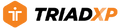Support: Modifying Exercise Settings in a TriadXP Fitness App Workout
Modifying Exercise Targets and Settings in a TriadXP Workout
The prescribed exercises in your workout often include recommended targets and settings ranging from the number of repetitions to perform to the type of resistance (body weight, free weights, or bands) to use and the method (time, reps, or distance) for tracking them. These targets and settings help guide you through your workout and can be adjusted to meet your specific needs.
How It Works
- Select a Program from the Program Library or the Recently Downloaded section of the Dashboard. Tap on a Workout within the Program to perform. The Workout Details screen will appear, showing the details of your workout.
- Tap on an Exercise you want to modify, and a pop-up screen for that exercise will appear.
- To adjust the targets or settings for the exercise, tap on the Adjust Exercise button. A screen displaying the targets and setting for the exercise will appear.
- To adjust the exercise Target, tap on the target you want to change or use the on/off buttons to the target's left to activate or deactivate a target. A blue box indicates the target you are editing. Use the keyboard and keyboard shortcuts to adjust your targets.
- To change the exercise Setting, tap on the setting you wish to change to in the gray menu bar at the top of the screen. Once you switch the exercise setting, the target options for that setting will appear, and you can adjust your targets following the steps in item 4.
- Once you've adjusted your targets and or the exercise setting, tap the "<" icon in the upper left corner of the top menu bar to save your changes and return to the Workout Detail screen.
After you perform the workout, your new targets and settings are saved and used the next time you perform the workout.
Making Working Out Better!